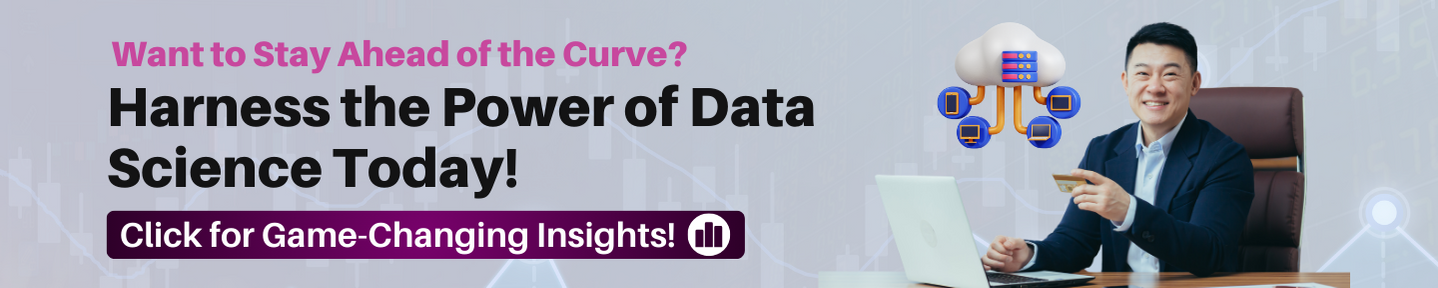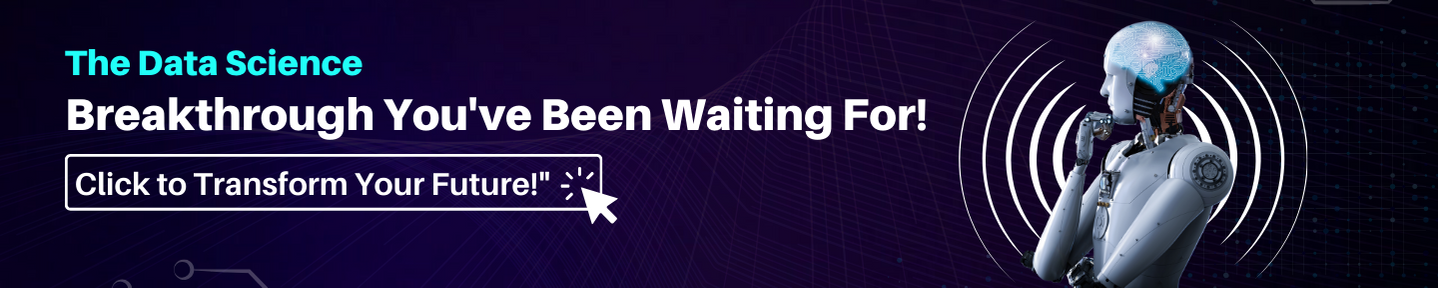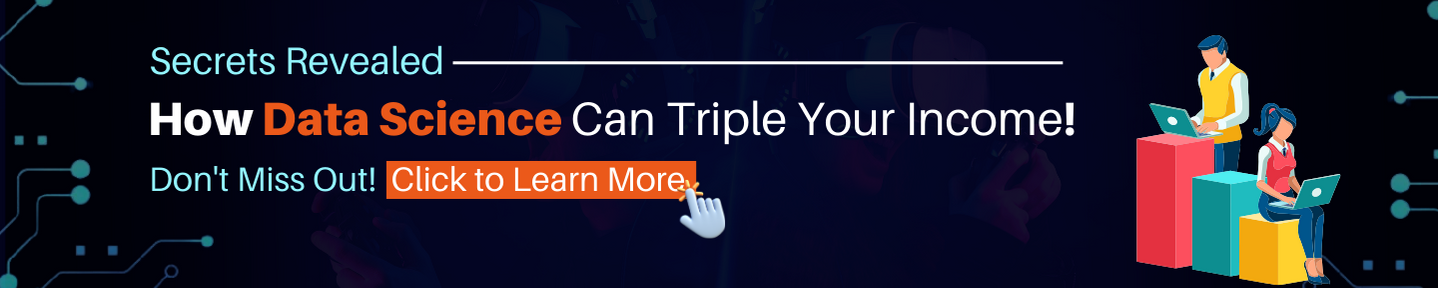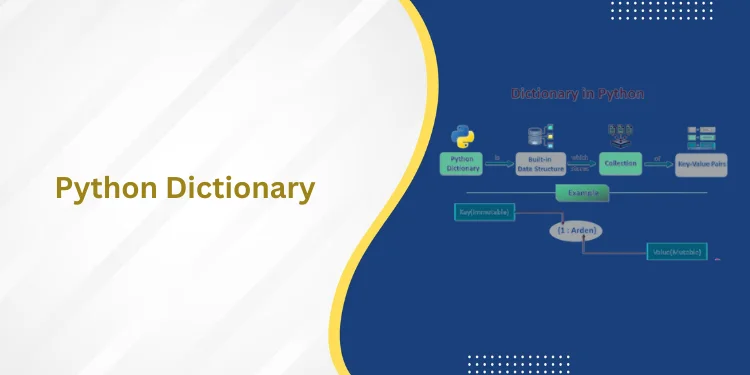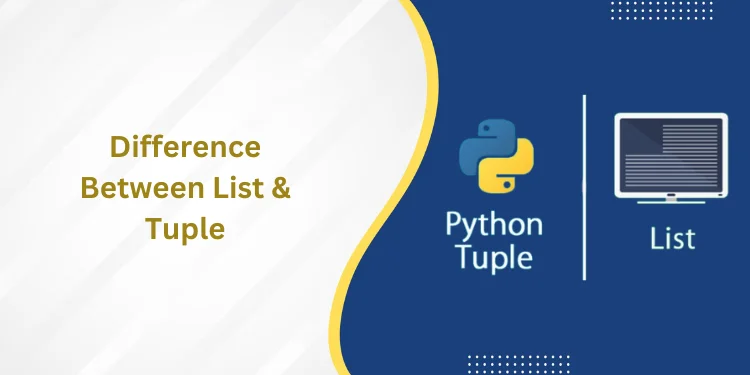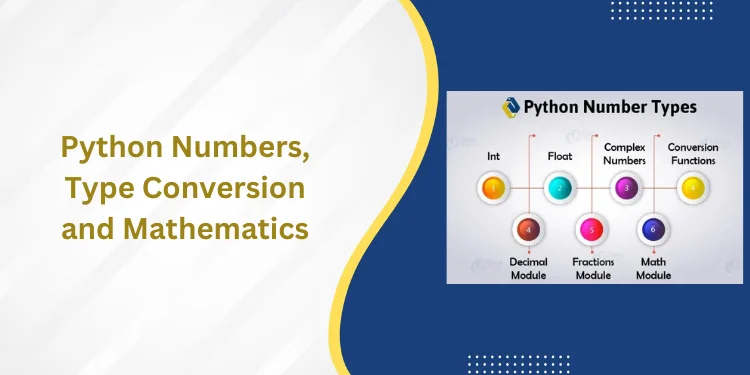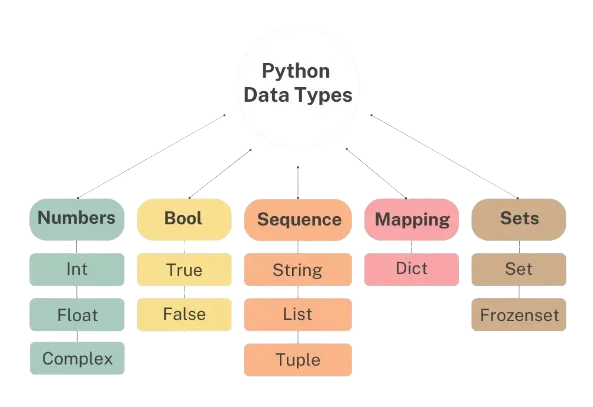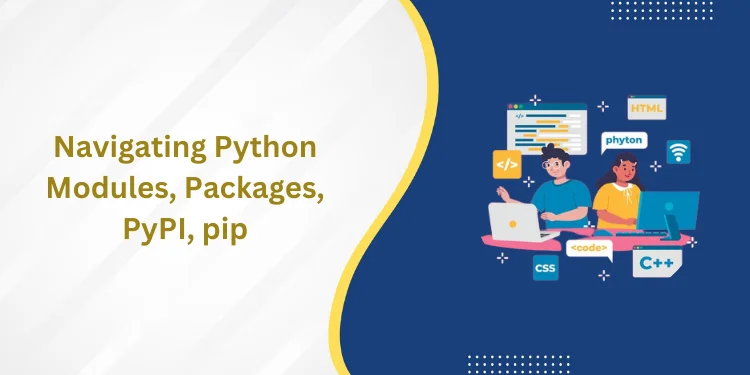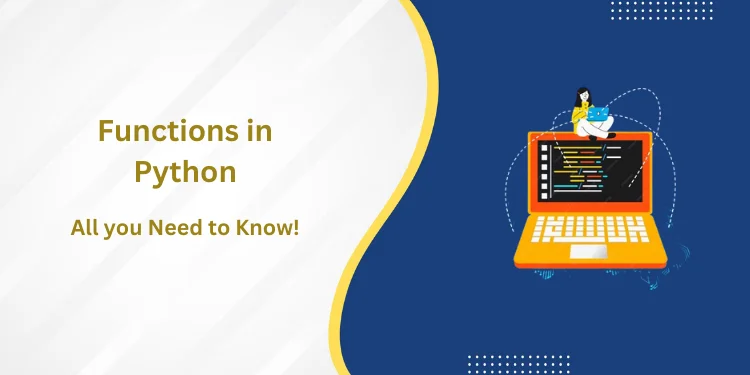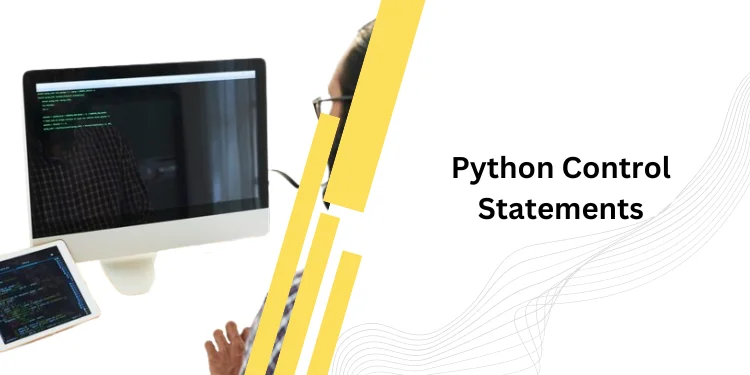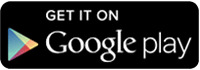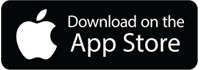Table of Contents
ToggleIntroduction
Here we discuss the Linear Break Tag in HTML. The Hypertext Markup Language is a language that is known worldwide for its flexibility and easy-to-use properties, features, and tags. In HTML, a paragraph, stanza of any poem, or postal address always starts on a new line.
For this, users can easily create a new line with the different tags in HTML. It is also possible through different ways to use Linear break tag in HTML.
What is the <br> tag?
Before discussing the linear break tag in HTML, we should know the<br> tag. The <br> tag is a self-closing tag that inserts a line break wherever it is placed within your code. To use the <br> tag, add the <br> tag wherever you want a linear break tag in HTML to appear in your code.
Here is an example of how the <br> tag can be used:
<p>This is a paragraph.<br>
This is another line in the same paragraph.</p>
In the example above, the <br> tag inserts a line break between the two lines of text, all within the same <p> element.
This is what the text will look like:
This is a paragraph
This is another line in the same paragraph.
Different methods of Linear Break Tag in HTML
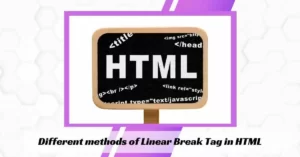
This article will discuss all the various methods of a Linear break tag in HTML.
- Using the <br> tag
- Using the <div> tag
- Using the <p> tag
- Using the <pre> tag
- Using the <span> tag
Have a look at the best data science course in nagpur
Using the <br> tag to break a line in HTML
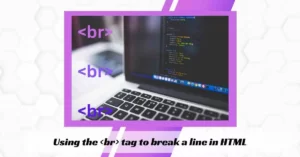
When users want to add a new or start with a new line, they can use this HTML <br> tag, such as in poems or addresses where the line break is needed in the linear break tag in HTML. In HTML, the <br> tag is an empty tag.
It implies the tag does not require any end tag. Generally, a web browser does not recognize a newly inserted line and paragraph piece in a content text. So, if users want to start with a new line, they must insert the linear break tag in HTML <br> tag.
When users add a linear break tag in HTML, this signifies moving to the new line for adding a few spaces between two different lines, additional HTML document paragraphs, or webpage elements. One <br> tag attribute is the “clear” attribute. The <br> tag tells the browser where to start a new line after the preceding line break.
Example
<!DOCTYPE html>
<html>
<body>
<h1> An example of the HTML br tag </h1>
<br> the line break with br tag <br> the line break with br tag <br> the line break with br tag
<p> Note: This tag does not require any end tag </p>
</body>
</html>
Some browsers that support the HTML <br> tag are as follows:
- Firefox
- Google Chrome
- Internet Explorer
- Microsoft Edge
Also, have a look the best data science institute in india
Using the <div> tag to break a line in HTML
Though the div is to create a division for new content in HTML, such as images, text, header, footer, navigation bar, and many more, users can often use this to create a new line. The <div> tag contains both the opening and closing tags. The <div> tag is a block-level element. So users can set the linear break tag in HTML before and after it.
Example
<!DOCTYPE html>
<html>
<body>
<h1> An example of the HTML br tag </h1>
<div> the line break with br tag </div> <div> the line break with br tag </div> <div> the line break with br tag </div>
<p> Note: Users should add the end tags while using this tag</p>
</body>
</html>
Some Browsers that support the HTML <div> tag are as follows:
- Internet Explorer
- Google Chrome
- Opera
- Safari
Using the <p> tag to break a line in HTML
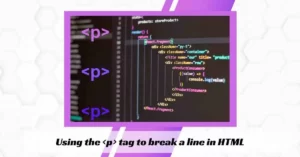
Generally, the HTML <p> tag defines a paragraph’s inline elements and content. A <p> tag is a tag that has opening and closing tags known as pair tags.
It is mandatory to close the tag. The <p> tag works almost the same as the <br> tag, but the difference is HTML <p> tag is a block-level element and is mainly used to add content, whereas users can use the <br> tag to force a linear break tag in HTML inside the component.
Usually, users represent paragraphs in visual media as sections of text divided from sections of adjoining text by white space, a blank line, or a first-line indentation. But HTML paragraphs (or <p> tag) can be a structural set of related content, such as images, videos, or other elements or fields.
Example
<!DOCTYPE html>
<html>
<body>
<h1> An example of the HTML paragraph tag </h1>
<p> the line break with br tag </p> <p> the line break with br tag </p> <p> the line break with br tag </p>
<p> Note: Users should add the end tags while using this tag</p>
</body>
</html>
Some browsers that support the HTML <p> tag are as follows:
- Internet Explorer
- Google Chrome
- Firefox
- Safari
Using the HTML <pre> tag
This method shows the linear break tag in HTML, <pre> tag that defines a preformatted text. The browser will display the text within the <pre> element in a fixed-width font, and the text maintains line breaks and white spaces.
Example
<!DOCTYPE html>
<html>
<body>
<h1> An example of the HTML pre-tag </h1>
<pre>
This is the first line
This is the second line
This is the third line
</pre>
</body>
</html>
Some browsers that support the HTML <pre> tag are as follows:
- Internet Explorer
- Google Chrome
- Firefox
- Safari
Suggested Blogs:-
- Top 10+ CSS Interview Questions for You
- 15 Most Popular Full Stack Developer Interview Questions & Answers
Using the HTML <span> tag
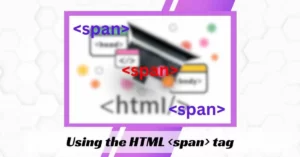
Here, we used the <span> tag that forces a line to break with CSS display: block. It creates a linear break tag in HTML.
Example
<!DOCTYPE html>
<html>
<head>
<style>
h1 span {
display: block;
}
</style>
</head>
<body>
<h1 class = “demo”>This will break the line here<span>and this is the second line</span></h1>
</body>
</html>
Some browsers that support the HTML <span> tag are as follows:
- Internet Explorer
- Google Chrome
- Firefox
- Safari
Conclusion
The <br> tag is a simple and easy way to add a linear break tag in HTML code. Adding the <br> tag wherever you want a line break to appear makes your code more readable and easier to understand. When users wish for a section of content that is mandatory to appear on a separate line, such as a stanza of a poem or a postal address, they can use any of the above tags and apply line break elements instead of paragraph elements.
Frequently Asked Questions
How do you break a line BR or br /> in HTML?
In HTML, to add a linear break tag in HTML, it is made with the <br> tag. We don’t need to close <br> because it’s an empty tag. To break a line, either <br/> or <br></br> are acceptable. However, <br /> tags are used in other web documents like XHTML.
How do you create a line break?
Use a keyboard shortcut to add a new line to add spacing between lines or paragraphs of text in a cell. Click the location where you want to break the line. Press ALT+ENTER to insert the line break in the linear break tag in HTML.
How do you break a line without BR?
Use block-level elements to break the line without using <br> tag. There are many ways to break the line without using <br> tag. The used properties are listed below: white-space: pre; It is used to make elements acts like <pre> tag in the linear break tag in HTML.
How do you break an empty line in HTML?
Use <br> tags to create line breaks in the text instead of using multiple paragraphs or other elements. This can be simpler and easier to maintain. Use <br> tags to create extra space between elements on a page in the linear break tag in HTM. That’s right – you can just brute-force insert empty vertical space by typing <br><br><br>
What is a page break in HTML?
The page-break-after property adds a page-break after a specified element. Tip: The properties: page-break-before, page-break-after, and page-break-inside help to define how a document should behave when printed. Note: You cannot use this property on empty <div> or positioned elements.